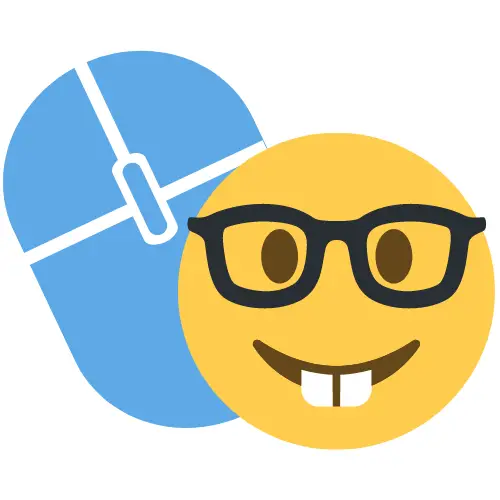How to Watch YouTube Inside WoW

In preparation for the new Season of Discovery update to World of Warcraft Classic, I thought I’d make a quick guide on how to watch videos and movies while playing wow for those of us who don’t have two monitors.
Youtube Wow Addon??
When I first tried to do this I thought that maybe there was a WoW addon that allowed you to watch videos, and as far as I can tell, there isn’t one. Luckily, I found an even easier way and you don’t even need to download anything and you can do it using a feature built right into your web browser..
If you use the Chrome browser, right-click on the video you are watching. Some controls will pop up. Move your mouse to a different spot on the video (not in the newly popped-up menu) and right-click again. Now a new menu will appear. Inside you will see an option titled “Picture in Picture“. Clicking this option will open up a small window that will always remain on top of all other windows open on your computer.
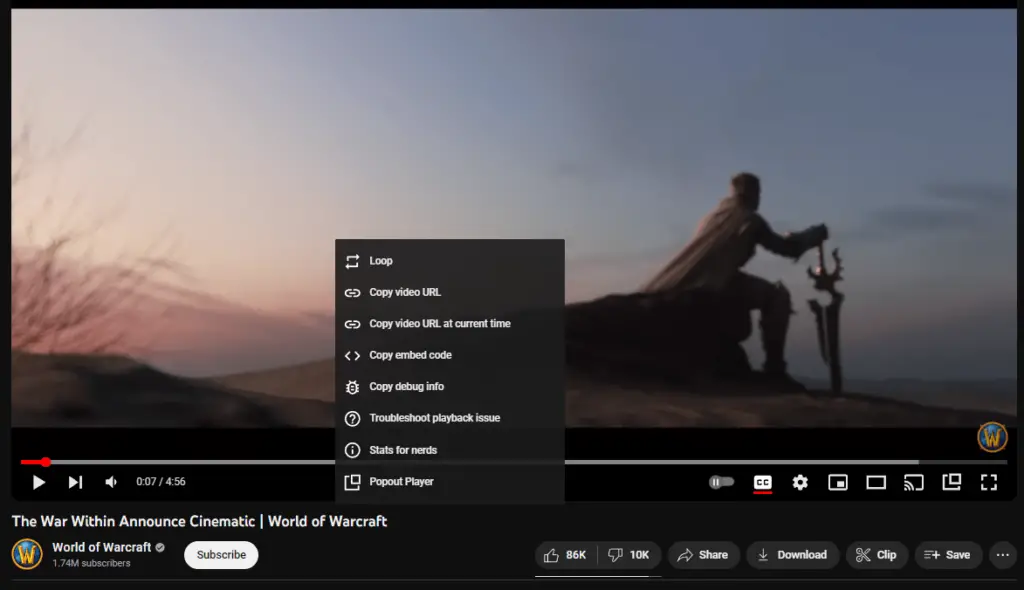
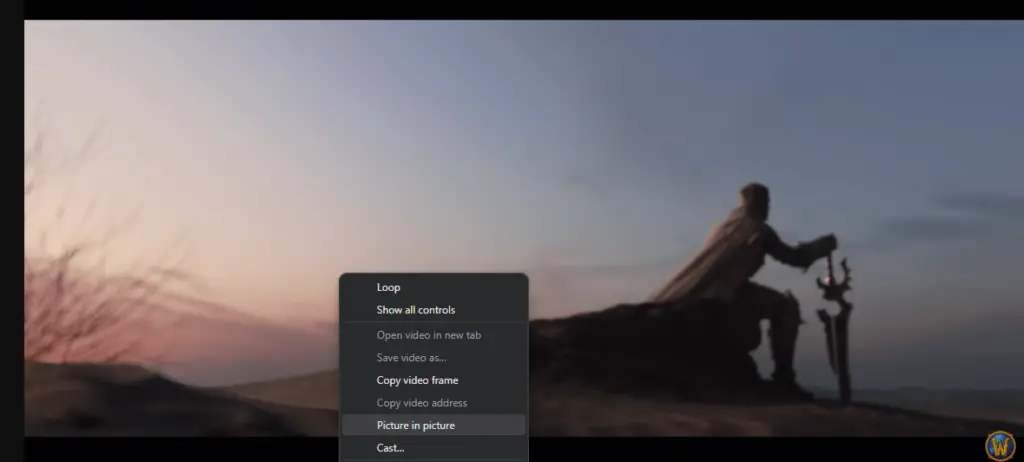
Once you have the small picture-in-picture window on your screen you can simply open up the game and it will remain on top. You can also resize it to any size you like and play/pause the video like normal. However, you can’t fast-forward or rewind the window like you can on the full website.
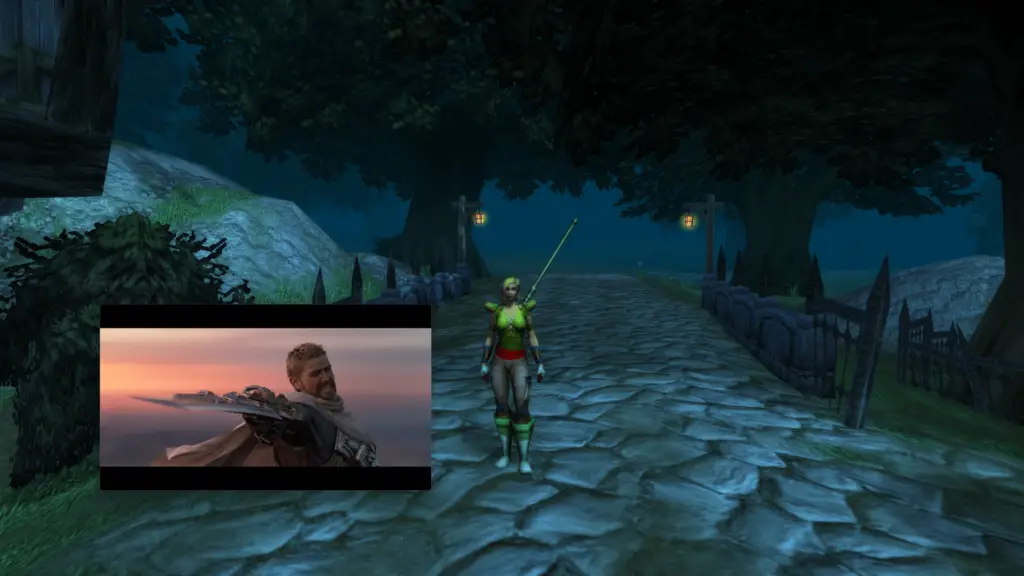
That’s all there is to it! You can now play wow and watch Netflix, or YouTube, or whatever! Enjoy and have fun grinding season of discovery!
I Don’t have Chrome / That Didn’t Work
Here’s a workaround if you don’t use Google Chrome or you happen across a video player that doesn’t allow you to use picture-in-picture (Looking at you Amazon Prime Video).
Just be warned. This method is generally worse and requires a download.
Download Microsoft PowerToys
Head over to the Microsoft store and download this app. It will allow you to keep any window “Always On Top” much like the Picture in Picture mode built into Chrome.
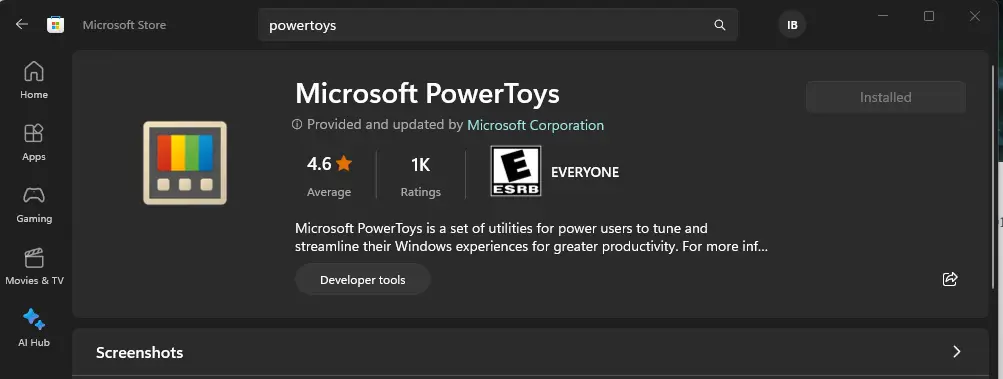
It’s created by Microsoft and really is just an extension of Windows so there are no worries about it being malicious or anything like that.
Once you have it downloaded and installed, click on the “Always on Top” option from the side menu. There will be some options you can mess with, but the important ones are making sure the feature is enabled and setting up a shortcut. (See below Photo.)
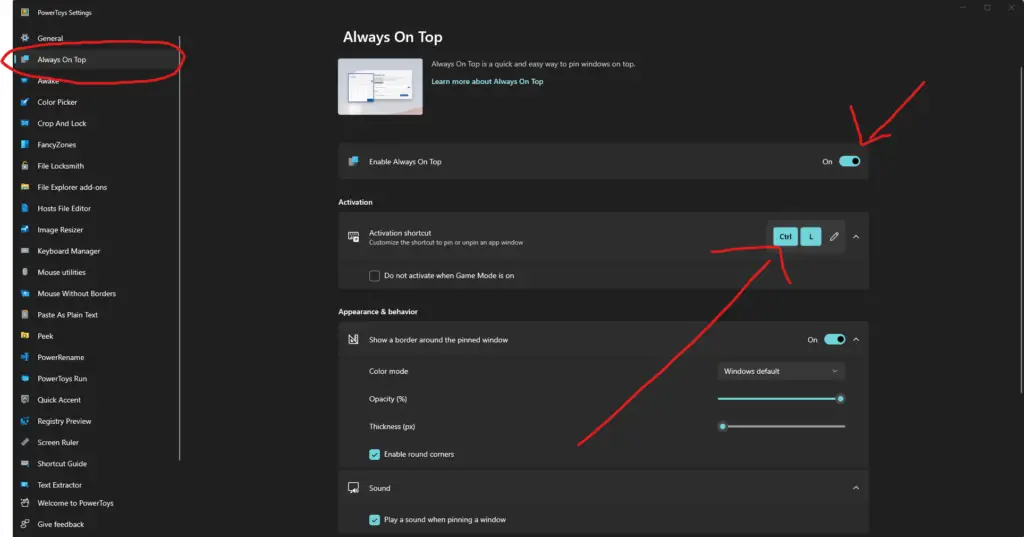
Once you have all those options set up you can simply press your shortcut while looking at any window and it will lock it into “Always On Top” mode and you can see and interact with it while your game is open!
I actually take it back. Maybe this method is MORE useful than the Chrome video method because Powertoys allows you to browse the web while playing. You’re not limited to just videos. You could have a WowHead guide open while in-game for example. Pretty Neat!
Anyway, thanks for reading! I hope this was helpful to someone!