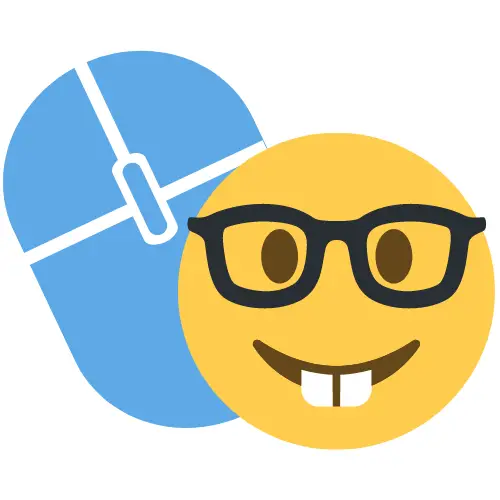How to Fix volmgr 162 Crashes
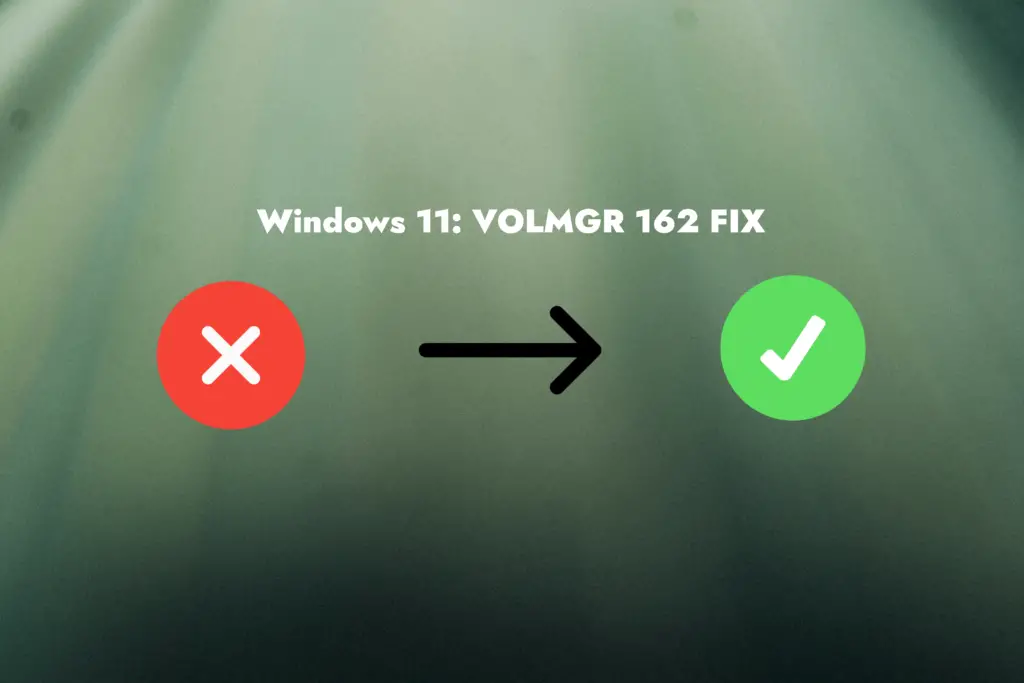
For the past few weeks, my Windows 11 PC has been randomly crashing for seemingly no reason. Usually, it happened after the PC had been on for a few hours or if I was running something performance-heavy, like a videogame.
I took a look at the event viewer and the only hint I could find was that it was getting an error titled “Volmgr 162” which was then followed by a Kernal-Power critical error. After searching around for a bit I discovered that this error could mean practically anything from a failing motherboard or CPU to a corrupted graphics card driver. Oh boy…
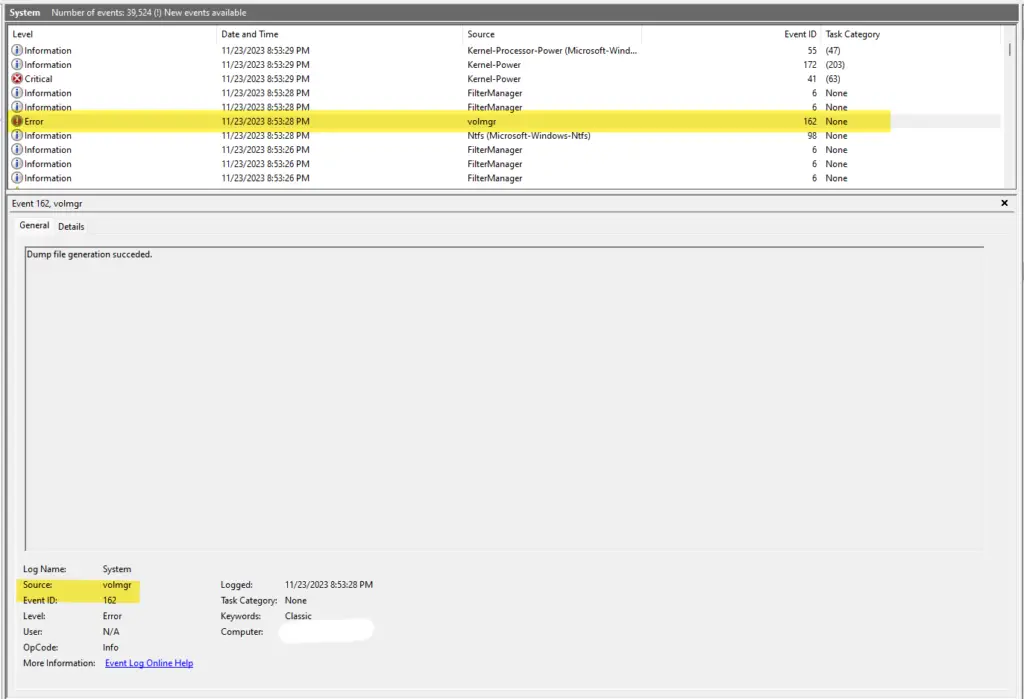
Luckily, I figured out how to isolate the issue and find out exactly what is causing it, so you don’t have to go running around and replacing your whole PC part by part just to fix Volmgr 162.
Isolating the problem
If you expand the details of your volmgr 162 error within the event viewer you will notice that it says dump file generation successful. We need to read that dump file and that will allow us to determine what is causing the problem.
We will be reading it using a program created by Microsoft called winDbg you can download it off the Microsoft store here: https://apps.microsoft.com/detail/9PGJGD53TN86
Once you have WindowsDbg installed click on the “File” menu in the top right and navigate to “Start Debugging”
From there, click on open dump file, browse, and then select the location of your dump file and click open. These files are usually stored under C:\Windows\Minidump. Make sure you select the correct file that corresponds to your volmgr 162 crashing error.
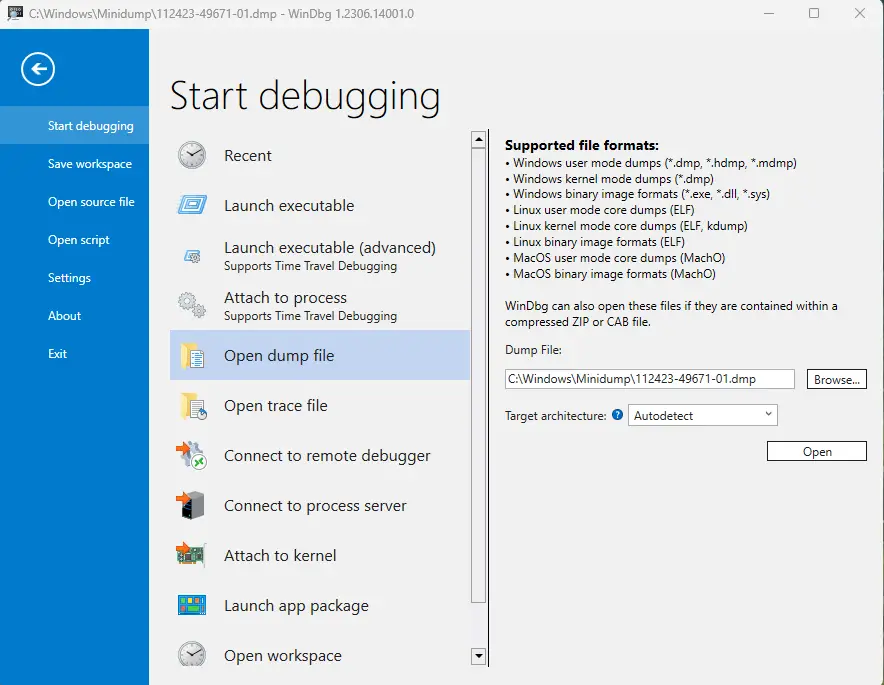
Once you click run you’ll get a bunch of nonsensical text all over your screen. You can disregard it. Just scroll down to the bottom of the window and click on the blue text that says “!analyze -v” as I point out in the photo below.
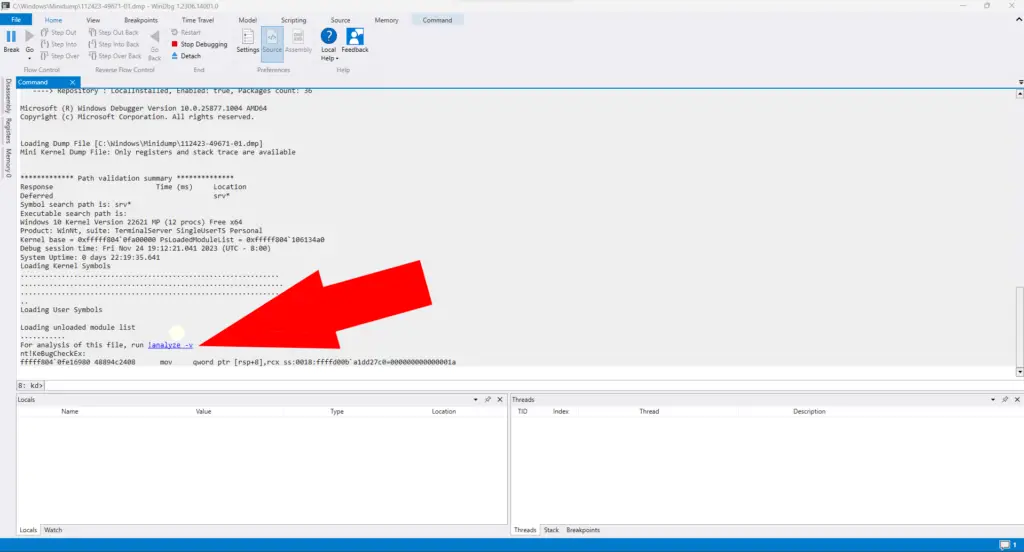
This will create some new text that finally contains the information about your specific Vol mgr 162 error. Scroll down to the asterisk box that says bug check analysis. Just below the box, you’ll have some information about what is causing your volmgr 162 error.
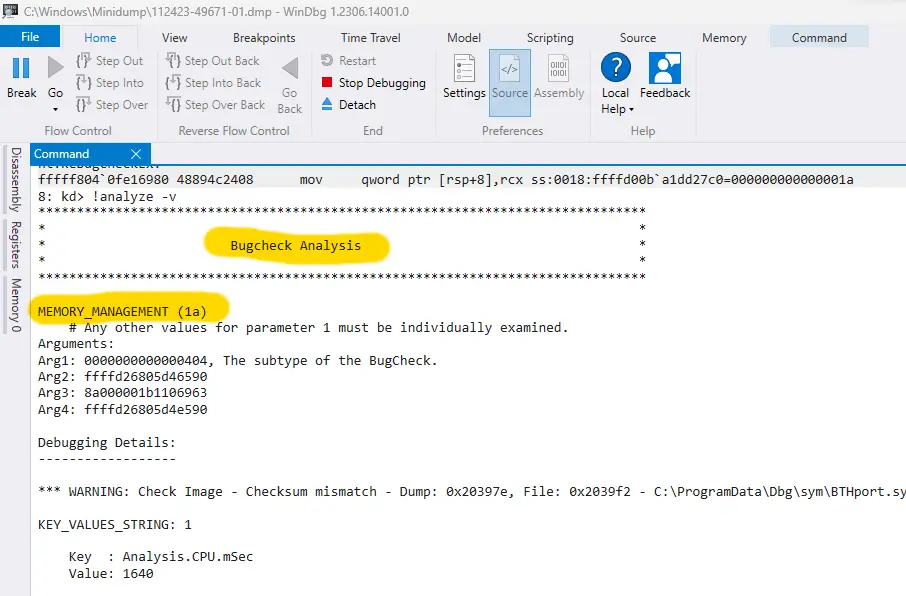
Now, because this error can be caused by so many different things this is where your situation may differ from mine.
If your bug check Analysis does NOT say Memory_Managment (1A) you can leave a comment below and I usually respond in a few hours or less, or just try searching around the internet for some more information on your specific problem.
If your bug check Analysis DOES say Memory_Managment (1A) it very likely means your RAM went bad and needs replacing. Read on below and I will show you how to 100% confirm if your memory is bad.
Testing Your Ram for Errors
Luckily for us, windows has a built-in memory (RAM) testing tool.
Just click the start menu and search for “Windows Memory Diagnostic”. A prompt will then ask you to restart your PC where you will then be greeted screen like this:
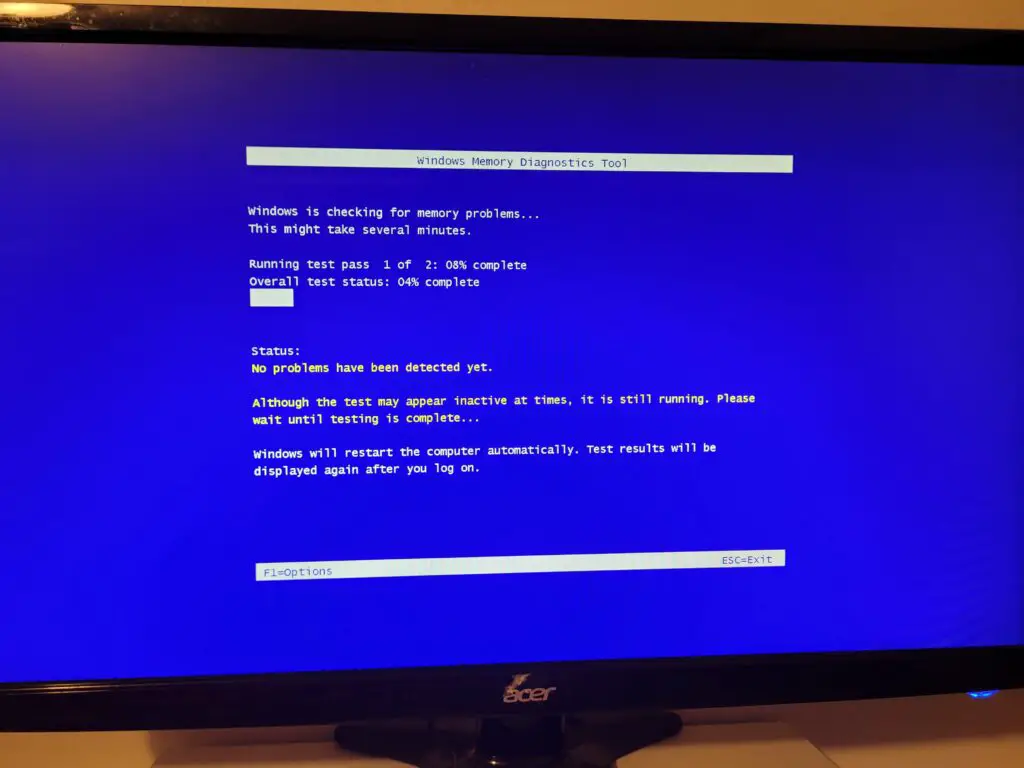
Once it finishes, your computer will come back on and you’ll get a notification with the results of the test. If you miss the notification you can head back to the event viewer and your results will also be saved there.
If you get results back that hardware issues have been detected you could try out different slots or try running with just one stick (If you have two) and rerunning the test. Like I said before though, if you get to this point and hardware problems are being detected it’s very likely something needs replacing.
Replacement Hardware
Thanks for reading this far! I hope this helped you out and that you get your PC running correctly again.
If you do need to replace your RAM I recommend anything by Corsair such as this: https://amzn.to/4103KWd
Disclaimer: The above is an Amazon affiliate link so if you click it it does help me out, but I genuinely do recommend their RAM. I used them in the past and had no issues. Very reliable!
In fact, I wish I had gone with them for this build originally because I know I never would have got this volmgr 162 nightmare in the first place if I didn’t cheap out.

Oh and if you end up needing some help installing the ram Crucial has an excellent guide you can check out here: https://www.crucial.com/articles/about-memory/how-to-upgrade-desktop-memory
If you’d rather read my guide, you can’t! Not yet at least, but it’s in the works so you can subscribe here to be notified when I publish it 🙂 InformedTechie.com/subscribe